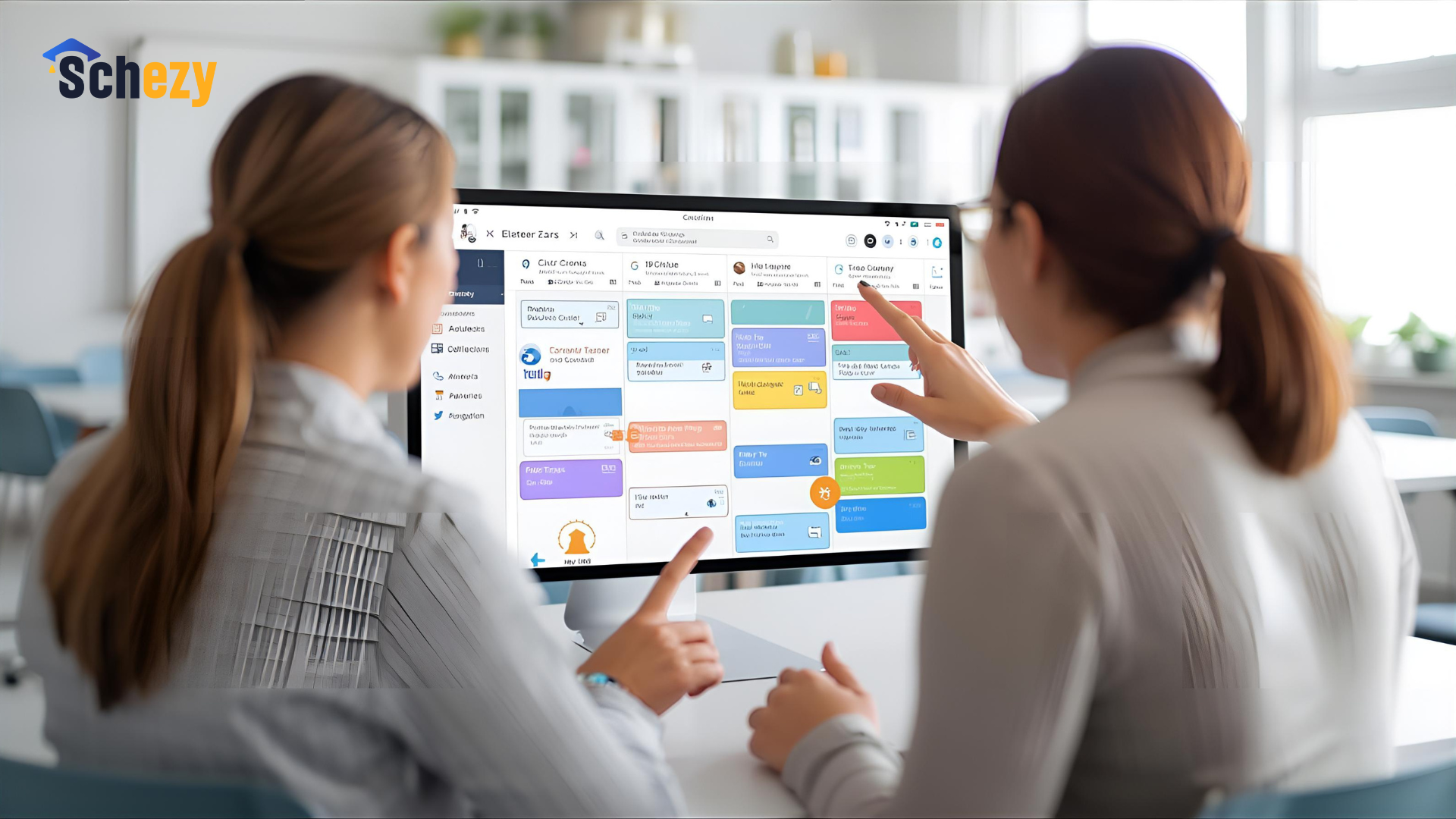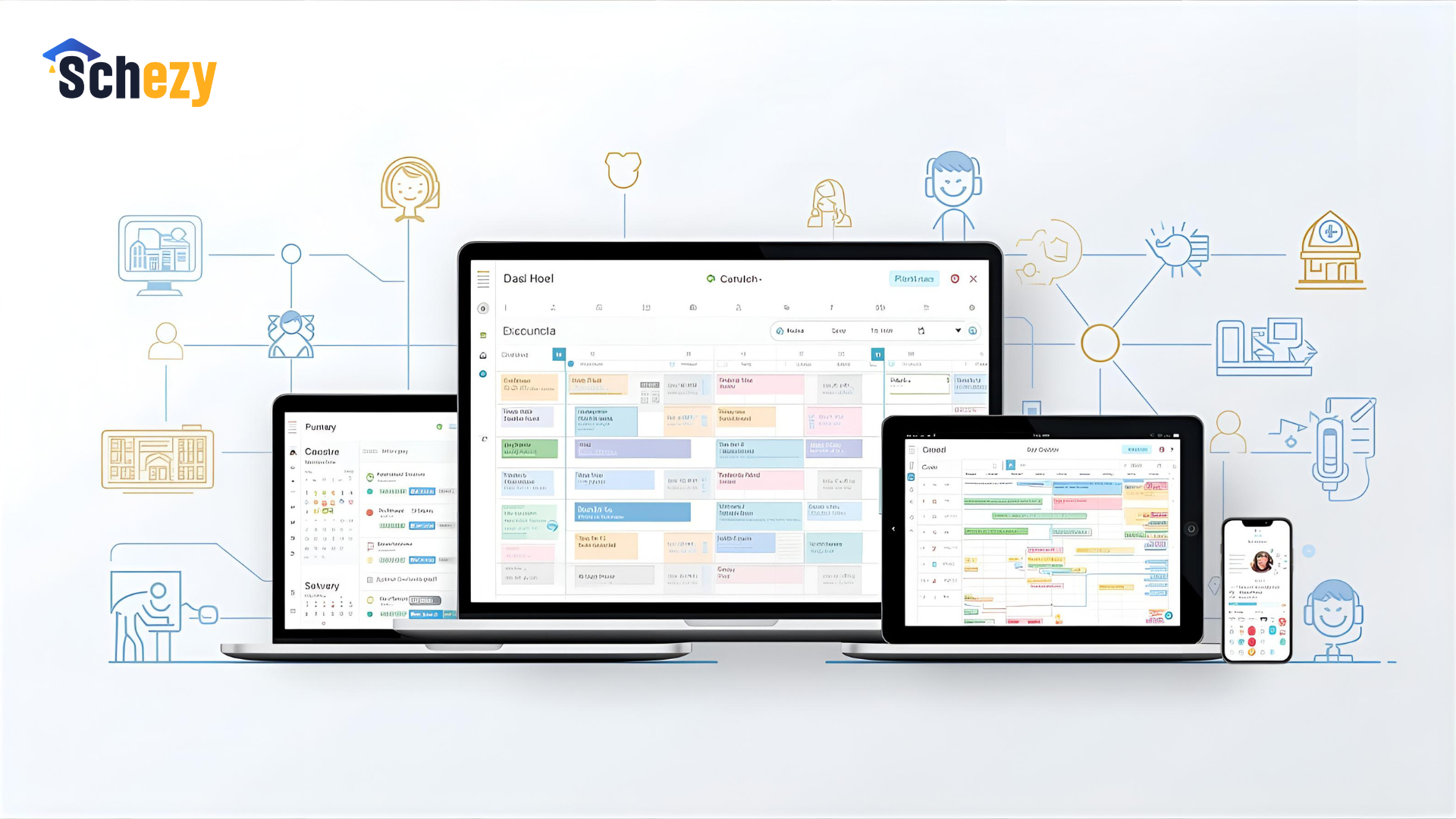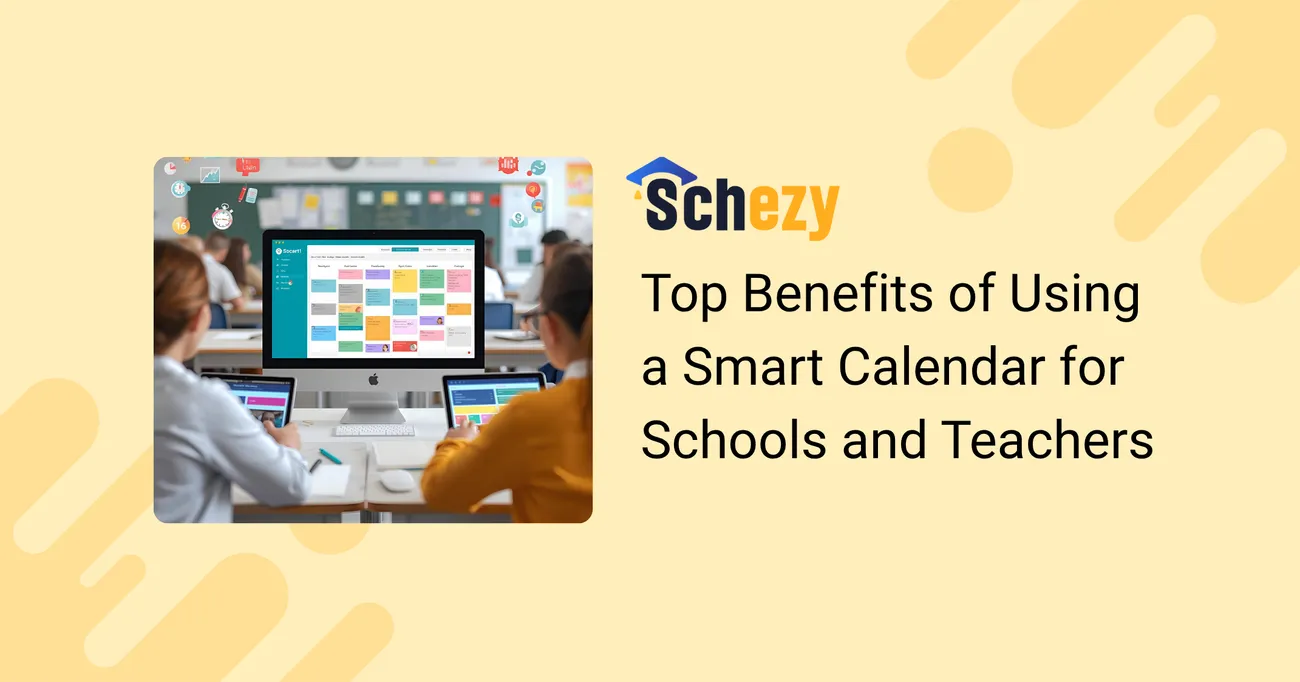
Top Benefits of Using a Smart Calendar for Schools and Teachers
If you've ever tried to coordinate a field trip, book a gym, and find a substitute all on the same day, you know the chaos a paper calendar or a dozen spreadsheets can cause. I’ve coached a few schools through this transition, and the difference a smart calendar makes is dramatic. Not only does it cut down on back-and-forth emails, it actually frees teachers and admins to focus on students.
This post walks through the real benefits of a smart calendar for schools, practical tips for adoption, common pitfalls to avoid, and why tools like the Schezy calendar are worth a look. I’ll keep things practical and skip the marketing fluff. Think of this as a conversation between educators who want better systems that actually work.
What do we mean by a smart calendar for schools?
A smart calendar for schools is more than a list of dates. It is a school calendar management system that ties events, rooms, staff, and communications together. It can be a digital school calendar, a teacher calendar tool, or a classroom scheduling app. The smartest solutions let you automate reminders, prevent double bookings, integrate with your learning management system, and give parents a clean view of what’s happening.
In my experience, the schools that get the most value treat the calendar as the backbone of operations. It becomes the single source of truth for everything from assemblies to IEP meetings. When everyone uses the same hub, confusion shrinks fast.
Top benefits of a smart calendar for schools and teachers
Below are the benefits I see again and again. I’ll include concrete examples and quick tips you can try tomorrow.
1. One central place to manage everything
When events, room bookings, staff schedules, and parent notices live in one place, you save time and reduce errors. That single source of truth prevents the classic problem: two events booked in the same gym at the same time.
Quick example: Instead of emailing five people to confirm a date, create the event in your school calendar management system, tag the needed rooms and staff, and let the system check availability. It sounds small, but you’ll see fewer last-minute scrambles.
2. Saves teachers time and reduces admin work
Teachers are already stretched thin. A teacher calendar tool that automates routine tasks is a relief. Recurring events, auto-notifications, and templates for common event types put hours back in your week.
I’ve noticed teachers stop spending evenings chasing down permission slips once reminders are automated. That time adds up, and it often goes back into planning or grading.
3. Better communication with families and staff
Parents want to know what’s coming. A digital school calendar that families can subscribe to or view on their phone makes communication cleaner. No surprise assemblies, no last-minute changes buried in an email thread.
Remember: clarity reduces anxiety. When schedules are transparent, questions drop and trust grows. Make sure the calendar can send push alerts or emails so parents and staff get updates immediately.
4. Fewer scheduling conflicts and smarter resource use
Double-bookings are a headache. A classroom scheduling app or school event planning software that shows availability for rooms, buses, and staff solves that. You can block recurring uses and reserve resources without asking every department.
Tip: Create categories for rooms and equipment. That way, when someone books the auditorium for a play, the audio system and lighting tech are automatically tagged. It saves coordination time and avoids costly mistakes on event day.
5. Integrated workflows and fewer manual processes
The best digital calendars integrate with grade books, attendance systems, and communication tools. This reduces manual entry and data mismatches. For example, if a field trip is added to the academic calendar software, the classroom teacher and the bus coordinator get notified automatically.
In practice, integration cuts the steps between deciding on a date and executing the event. That means fewer lost emails and faster approvals.
6. Automated reminders and follow ups
Reminders are simple but powerful. Automated emails and notifications to teachers, students, and families reduce no-shows and late submissions. You can set reminders for permission slip deadlines, parent teacher conferences, or fire drill practice.
Quick example: Set a reminder one week before a major school event and then another the morning of. Attendance and participation often climb when reminders are consistent.
7. Better handling of recurring and complex schedules
Schools run on cycles. Block schedules, rotating lessons, substitute coverage—it all adds up. An effective academic calendar software handles recurring rules and exceptions easily. You can block out professional development days, exam weeks, and holidays without re-entering everything each year.
I once saw a school save hours by using recurring templates for sport seasons and testing schedules. Small setup time, big ongoing payoff.
8. Easy room and resource booking
When teachers need special resources like labs, music rooms, or vans, a smart calendar streamlines the requests. A classroom scheduling app that shows availability and lets you attach approval workflows speeds things up.
Tip: Use approval levels. Let teachers request a resource and send the request to the department head for a quick sign off. That keeps accountability clear and moves the booking forward.
9. Analytics and reporting to inform planning
Calendars that offer usage data help leaders make smarter decisions. Which rooms are underused? Which events draw the largest parent turnout? Those numbers feed planning, budgeting, and staffing decisions.
In my experience, principals are surprised how useful this is. The data often uncovers simple shifts that free up space and time for high-impact activities.
10. Mobile access and multi-platform support
Teachers and parents often live on their phones. A mobile-first digital school calendar makes it easy to check schedules on the go, sign up for events, and get alerts. Desktop access remains important for administrators, but mobile keeps everyone in the loop.
Make sure the calendar syncs with Google Calendar or Outlook. That saves people from toggling between tools and reduces missed updates.
11. Supports hybrid and blended learning
Hybrid schedules complicate logistics. A smart calendar that links classroom schedules, virtual meeting links, and resource bookings simplifies hybrid learning. You can tag events with in-person or remote labels so everyone knows the plan.
Example: When a teacher schedules a synchronous online lesson, the calendar can attach the video link, assign tech support, and allocate a classroom for students who still come in person.
12. Role-based permissions and security
Not everyone needs to edit the master academic calendar. Permission controls let you give teachers, parents, and external partners the access they need without exposing everything. Role-based access keeps the calendar clean and trustworthy.
Pro tip: Reserve editing rights for a small admin group. Let teachers create and request events, but control publishing at a central level to avoid accidental changes.
Common mistakes schools make when adopting a smart calendar
Moving to a school calendar management system can be smooth, but I’ve seen a few recurring missteps. Here are the ones to avoid.
1. Skipping stakeholder buy-in
Rollouts fail when teachers, parents, or facility managers aren’t consulted. Include all groups early and ask what they need. Even a short pilot with a few teachers can expose surprising requirements before full deployment.
2. Ignoring training and support
Assuming everyone will just pick it up is risky. Schedules are personal for many staff. Plan short hands-on training, create quick reference guides, and schedule follow-up sessions. I prefer short micro-trainings that focus on one action each week, like booking a room or creating a recurring event.
3. Poor data migration and cleanup
Dumping messy spreadsheets into a new system creates chaos. Clean your data first. Consolidate duplicate events, normalize room names, and confirm recurring patterns before importing.
4. Not establishing clear policies
Without rules on who can publish what and when, the calendar becomes noisy. Create simple policies for event approval, cancellations, and priority scheduling (for example, graduation gets top priority over club meetings).
5. Overcomplicating configurations
It’s tempting to enable every feature. Start simple. Turn on core features first and add complexity as staff get comfortable. Too many options at once overwhelms users and slows adoption.
Practical steps to roll out a smart calendar
Here’s a proven path I use when helping schools adopt an academic calendar software. It’s pragmatic and keeps disruption low.
- Define goals. What do you want to solve? Fewer conflicts, automated parent notifications, or room utilization? Keep goals specific.
- Choose a small pilot group. Pick one grade level or a few departments to test the calendar. That gives you real feedback without exposing the whole school.
- Clean your data. Tidy up room lists, recurring events, and staff rosters before importing.
- Train users in short sessions. Run quick 30 to 45 minute trainings focused on daily actions. Provide cheat sheets for common tasks.
- Set simple policies. Decide who can create vs publish events, and define priority rules.
- Measure early indicators. Track number of conflicts, time spent scheduling, and parent engagement. Adjust based on feedback.
How integration with other systems helps
Not every school needs every integration, but smart connectors save time. Syncing with student information systems ensures event participants are up-to-date. Integrating with your LMS or Google Workspace makes event links and class schedules appear where staff already work.
Think about which systems your staff use daily. A calendar that plays well with those tools reduces friction and keeps everything in sync. I always recommend testing calendar syncs for a week before full rollout to catch odd duplicates or time zone mismatches.
Real-world examples and practical scenarios
Theory is fine, but real cases show impact. These are simple, human examples you can relate to.
Example 1: Field trip planning
Scenario: The fifth grade wants a museum visit. With a paper system, you phone the bus company, ask the cafeteria to change lunch schedules, and email parents separately. With a digital school calendar, you create the event, tag the bus, the cafeteria, and classroom staff, attach permission slips, and set automatic reminders. The calendar blocks the bus and cafeteria and notifies everyone. Less confusion. Fewer forgotten permissions.
Example 2: Parent teacher conferences
Scenario: Scheduling conferences for hundreds of students used to mean long email threads and paper sign-up sheets. With a teacher calendar tool, teachers publish available time slots. Parents sign up online. The system sends confirmations and reminders. No more double-booked slots or missed meetings.
Example 3: Substitute planning
Scenario: A teacher calls in sick. Substitute coordinators need a quick view of that teacher’s schedule, lesson plans, and room assignments. With a smart calendar, substitutes get an automatically generated summary with links to lesson plans and student lists. That keeps instruction on track and reduces the substitute’s stress.
How to measure success and ROI
Data matters. Here are simple metrics to track so you can show leadership the value of a school event planning software or classroom scheduling app.
- Time saved per week on scheduling tasks
- Number of scheduling conflicts before and after rollout
- Increase in parent engagement or event attendance
- Room utilization rates
- Number of automated notifications sent vs manual reminders
- Staff satisfaction scores regarding scheduling and communication
Start with baseline measurements for a month before rollout. Then check the same metrics at 30, 60, and 90 days. You’ll usually see quick wins on conflict reduction and time saved.
Quick wins you can implement this week
Want improvements without a big project? Try these low-friction ideas.
- Create a shared digital calendar for your next big event and invite stakeholders.
- Set up one recurring reminder for permission slips for one grade level.
- Standardize room names in your spreadsheets to avoid duplicates during import.
- Run a short demo with teachers showing how to block a room for a club meeting.
- Enable calendar subscriptions for parents so they can add school events to their personal calendars.
Little steps like these build trust and momentum. They also surface questions that need answers before a full rollout.
Why choose Schezy calendar
I’ve worked with several school tools, and Schezy stands out because it takes a practical approach. The Schezy calendar is built for schools. It mixes the features administrators need with the simplicity teachers and parents expect.
Here are a few things I like about the Schezy calendar:
- Easy event creation with templates for common activities like field trips and assemblies
- Room and resource booking that prevents double bookings and tags required equipment
- Role-based permissions so editing rights are controlled and publishing is centralized
- Integrations with common tools so event links and class schedules appear where staff already work
- Mobile access so families and teachers get timely alerts
- Analytics that show room utilization and event attendance so leaders can plan better
Schezy focuses on features that actually save time. There are no unnecessary bells and whistles that slow down adoption. If you want a practical, school-first calendar, it’s worth a demo.
Common pitfalls and how Schezy addresses them
From my experience, vendors sometimes add complexity that schools do not need. Schezy keeps the user experience clean while offering the backend controls schools require.
- Problem: Confusing permission hierarchies. Solution: Schezy has clear role presets to get you started quickly.
- Problem: Integration surprises like duplicate events. Solution: Schezy provides sync checks and a sandbox for testing before full sync.
- Problem: Parent engagement remains low. Solution: Schezy offers subscription links and mobile alerts that parents can use without logging into a portal.
Checklist for evaluating a smart calendar vendor
When you talk to vendors, use this checklist. It keeps conversations focused on what matters in school settings.
- Does it prevent double bookings for rooms and resources?
- Can you set role-based permissions and approval workflows?
- Does it integrate with your core systems like Google Workspace or Outlook?
- Is there a parent-friendly view or subscription option?
- Can you automate reminders and recurring events?
- Does the vendor offer a pilot or sandbox for testing?
- Is analytics or reporting included for utilization and attendance?
- What training and support do they provide during rollout?
Final thoughts and next steps
Moving to a smart calendar for your school is one of the most practical changes you can make. It reduces confusion, saves time, and improves communication. Best of all, it lets your teachers do what they do best: teach.
If you are considering a switch, start small. Run a pilot, measure basic outcomes, and iterate. Keep training short and targeted. And pick a partner who understands schools and focuses on tried and tested features.
If you want a no-pressure starting point, explore the Schezy calendar. It’s built with schools in mind and focuses on features that make a difference day to day.
Helpful Links & Next Steps
Want a quick checklist or a sample pilot plan tailored to your school? I’ve helped shape these for a range of districts and would be happy to share a simple one-page plan you can use this week.