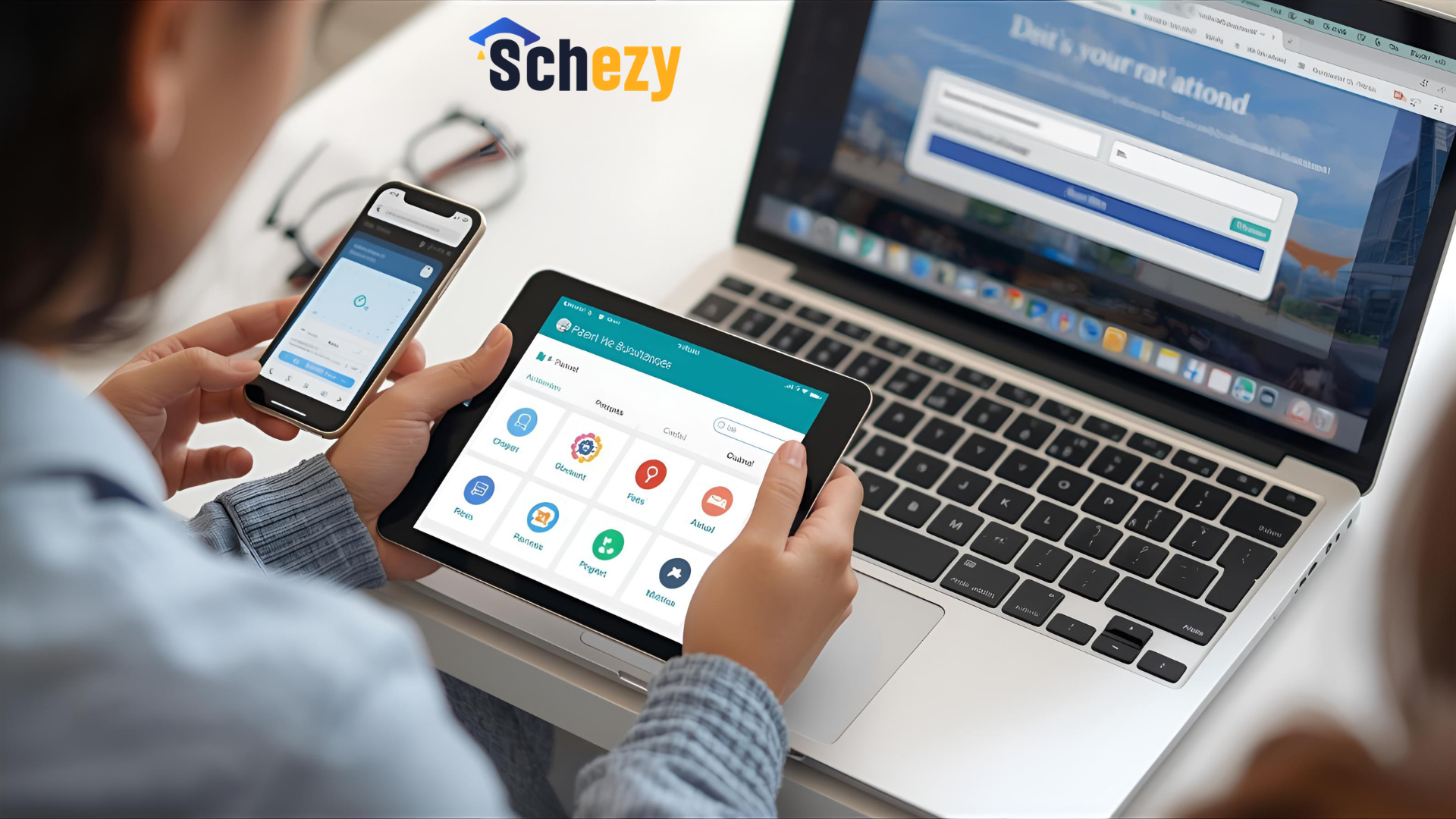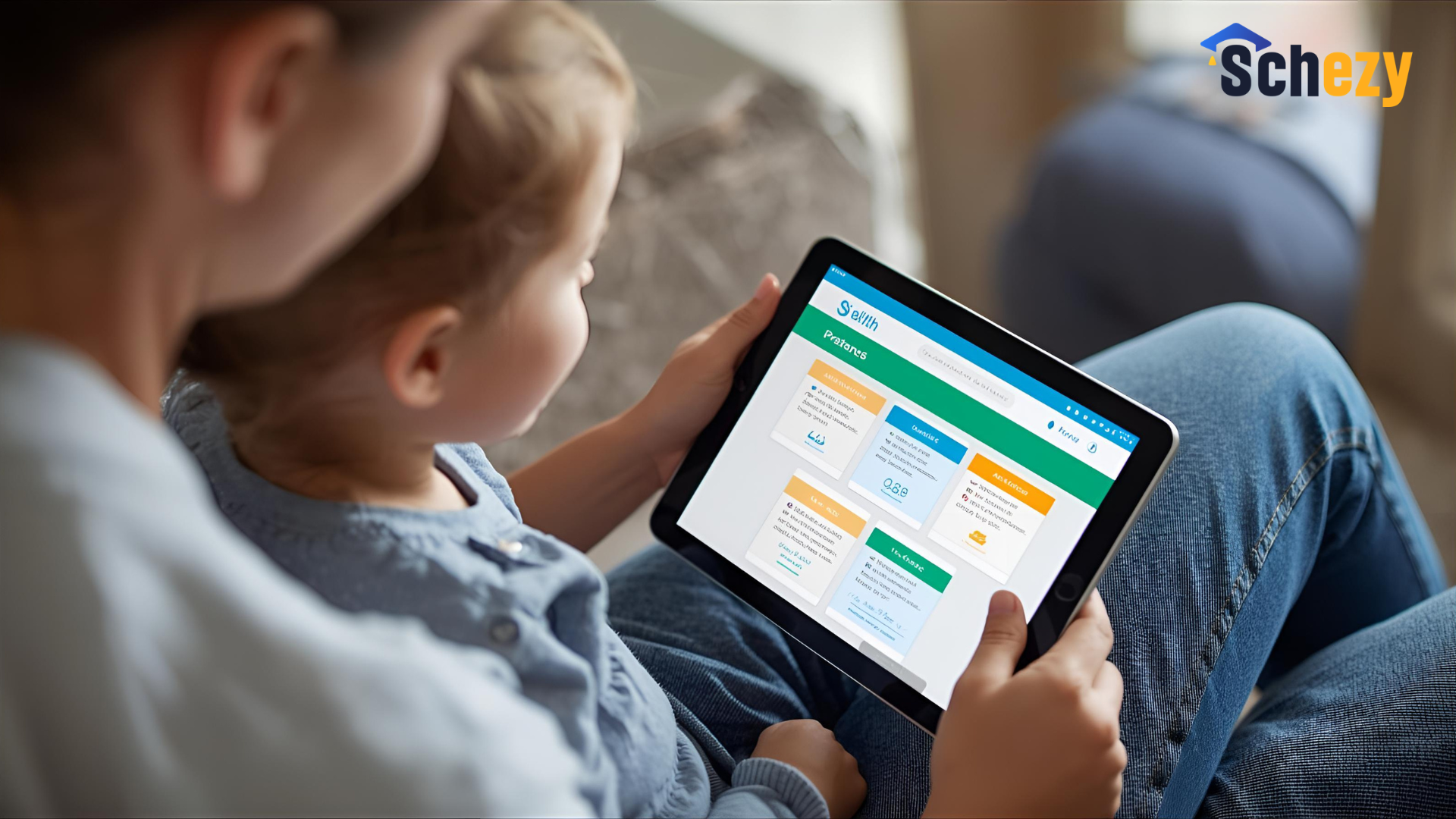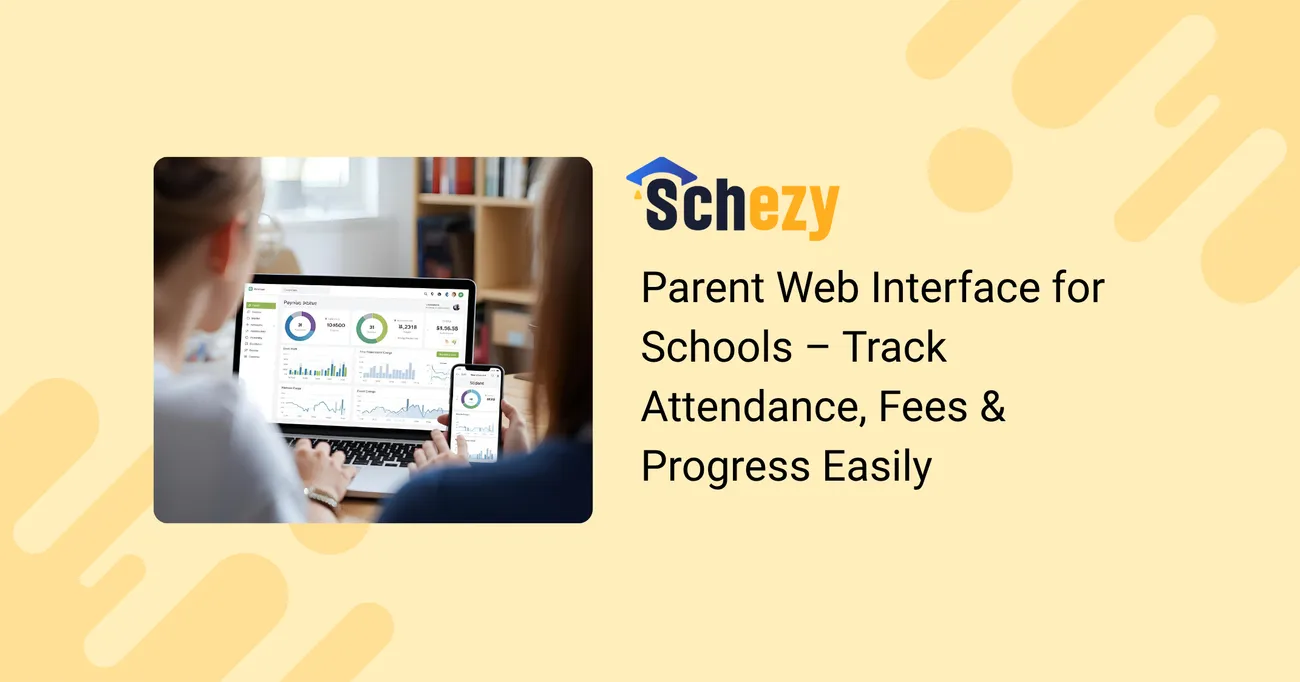
Parent Web Interface for Schools – Track Attendance, Fees & Progress Easily
Parents want clarity. Teachers want less paperwork. Administrators want better control. And students just want things to run smoothly. That is why a solid parent web interface is no longer a nice-to-have. It is central to modern school management.
In my experience, schools that take parent communication seriously save time, reduce conflicts, and build trust. A good Parent Portal helps with all of that. It turns finger-pointing emails into quick questions answered in minutes. It also gives parents real-time access to what matters: attendance, fees, and student progress.
What is a Parent Web Interface?
Put simply, a Parent Web Interface is the part of your School Management Software where families log in to see their child’s school life. Some people call it a Parent Portal, Parent Dashboard, or Parent Web Portal. The terms are interchangeable. The goal is the same: give parents an easy way to check attendance, grades, fees, messages, and school notices.
Think of it as a hub. Parents use a Parent Login to access a dashboard that combines multiple systems into one view. That reduces confusion. It also keeps records in one place so teachers and administrators do not have to repeat themselves.
Why schools need a Parent Portal now
We all know communication is the trickiest part of running a school. You could handle everything with phone calls and paper notes, but those methods are slow and hard to track. A Parent Web Portal solves three common problems.
- Visibility. Parents can see attendance, assignment scores, remarks, and fee status in one place.
- Speed. Notifications and messages reach families instantly. No more missed notes in backpacks.
- Accountability. Digital logs create a clear timeline when issues arise.
Schools using a robust Parent Dashboard also report fewer late fee complaints, faster responses to absence notes, and better engagement at parent-teacher meetings. I have seen this firsthand in small private schools and larger public institutions.
Core features every Parent Web Portal should include
Not all Parent Web Interfaces are equal. Some are basic and only show attendance. Others are full-featured and include messaging, fee payments, and learning resources. Here are the essentials you should look for.
- Parent Login: Secure, simple authentication that works on mobile and desktop. Single sign-on options are a plus.
- Attendance Tracking: Daily or period-based attendance with reason codes and late marks. Parents should get instant alerts for unexplained absences.
- Student Progress Tracking: Real-time grades, assignment feedback, and report cards. Trends and historical data help parents track improvement.
- Fee Management: Invoices, due dates, payment history, and online payment options. It should be easy to reconcile records.
- Messages and Announcements: Two-way messaging between parents and teachers and one-way school-wide announcements.
- Calendar and Events: Upcoming exams, PTAs, sports day, and holidays in one view.
- Document Center: Permission slips, exam schedules, and digital forms for download and upload.
- Notifications and Alerts: Custom alerts for low attendance, fee due reminders, and new grades.
- Multi-child Support: Parents with more than one child should toggle between student profiles easily.
If your Parent Dashboard does not offer these features, parents will still call the office. That tells you something.
How a Parent Portal helps each stakeholder
Different users want different things from a Parent Web Interface. Here is how the platform benefits each group.
Administrators
- Centralized records reduce duplicate entries and paperwork.
- Better transparency limits disputes and billing issues.
- Analytics help spot chronic absenteeism and fee defaulters early.
- Role-based access control helps protect sensitive data.
As an administrator, you want a system that gives clean reports. You also want to reduce phone traffic. Imagine reclaiming a few hours every week because fee queries are answered in the portal. That time adds up.
Teachers
- Quick access to attendance and assignment submission lists.
- Automated grade posting saves time after exams.
- One place to send homework notes or feedback to parents.
Teachers often tell me they love a Parent Dashboard that lets them focus on teaching rather than chasing signatures. When communication is structured, the teacher-parent relationship improves.
Parents
- Real-time updates reduce anxiety. No more guessing about missed days or late fees.
- Easy payment options and receipts are a huge convenience.
- Visibility into assignments helps parents support learning at home.
Parents like clear, immediate information. I’ve noticed they check dashboards first thing in the morning before they plan the day.
Simple examples: day-to-day flows
Real scenarios help connect the dots. Here are a few simple examples that show how the Parent Web Interface makes life easier.
- Missed day: A parent gets an absence alert at 9:15 a.m., confirms via the portal, and uploads a doctor note. The attendance record updates instantly.
- Fee reminder: An invoice is sent automatically two weeks before the due date. The parent pays online and receives a confirmation within minutes.
- Homework check: A teacher posts assignment results. The parent sees the grade and the teacher’s remark without waiting for a printed report.
These look small, but they cut down on follow-up calls and misunderstandings. They also make the school look organized.
Common mistakes schools make when adopting a Parent Web Portal
Rolling out a Parent Portal is not plug-and-play. I’ve seen concrete pitfalls that can derail adoption. Avoiding these is where strategy matters.
- Poor onboarding: Schools often skip user training. Parents and teachers need a walkthrough, at least at first.
- Cluttered interface: Too many features stuffed into one screen confuse users. Prioritize what parents need most.
- Weak communication: Don’t just announce the portal once. Repeat, remind, and provide quick tips.
- Inconsistent data: If attendance or grades in the portal don’t match official records, trust erodes fast.
- No mobile optimization: Many parents use phones. A desktop-only portal limits engagement.
Fix these problems early. Run a pilot with a single grade or class and collect feedback. You’ll catch most issues before a full rollout.
Privacy, security, and compliance
School data is sensitive. Parents expect their child’s records to be safe. Don’t assume basic security is enough.
- Use secure Parent Login with strong password rules. Two-factor authentication is a plus.
- Apply role-based permissions so teachers, admins, and parents see only what they need.
- Keep an audit log. It helps resolve disputes and tracks changes.
- Follow local regulations on data storage and retention. Some regions require data to be stored locally.
I always tell schools to pick a system that supports encryption at rest and in transit. Also, make sure backups are regular and verifiable.
Integration with your School Management Software
Parent Web Portals work best when they connect tightly to your School Management Software. Manual data transfers create delays and errors. Integration keeps things synchronized.
Look for a portal that can do the following:
- Sync student demographics and class rosters automatically.
- Pull attendance, grades, and fee records from the central SIS.
- Send notifications based on real-time events, like absence or fee due dates.
- Allow staff to update records from the same platform they use for daily work.
Schezy’s parent-focused features integrate with the core School Management Software, which reduces double entry and makes life simpler for admin staff. If you are evaluating solutions, ask how often they sync data and whether that sync is bi-directional.
Design tips that improve usage
Good design increases adoption. Parents are busy. If they can find key items in two clicks, they will use the portal more often.
- Put critical info on the dashboard: attendance, unread messages, and fee status.
- Use clear labels like Attendance, Fees, Progress, Messages. Avoid academic shorthand.
- Keep action buttons visible. Pay Now, Submit Note, or Download Report should be obvious.
- Provide short help text and tooltips for unfamiliar features.
One simple trick: put the next action the user is likely to take near the top. If an invoice is due, show Pay Now prominently. If a report card is released, show a View Report button.
Encouraging parents to use the portal
Even the best Parent Portal will fail if people do not use it. Adoption is a behavioral challenge, not a technical one.
Here are practical tips that have worked in schools I’ve helped:
- Run short demo sessions during parent evenings. Show the Parent Login process and main features live.
- Send step-by-step emails with screenshots and a short FAQ.
- Offer quick incentives, like an enter-to-win raffle for parents who register in the first month.
- Train office staff and teachers so they can support parents who call.
- Push regular, useful notifications so parents see the value early.
My take is that quick wins matter. If parents get useful information in the first week, they will come back.
Measuring success and adoption
You can’t improve what you don’t measure. Set a few simple KPIs to evaluate the Parent Web Interface.
- Registration rate. What percentage of parents have completed Parent Login setup?
- Active usage. How many parents log in at least once a month?
- Message response time. Are teachers and admins responding within policy windows?
- Reduction in phone calls for administrative questions like fees or attendance.
- Feedback scores. Short surveys after launch help you spot improvement areas.
Track these KPIs monthly. If registration stalls, look at your onboarding. If usage is low, check whether the dashboard shows useful information up front.
Real-world pitfalls and how to avoid them
Here are concrete problems I have seen and how schools solved them.
Pitfall: Confusing logins
Parents create multiple accounts or forget passwords. This creates support calls and frustration.
Solution: Use single sign-on or link accounts to a parent email and phone number during onboarding. Provide a simple password reset flow and an FAQ that explains who to contact if they need help.
Pitfall: Data discrepancies
Grades in the portal do not match what teachers have. Parents lose trust quickly.
Solution: Automate syncing from your core School Management Software and run nightly reconciliation checks. Log any mismatches for admin review before they become parent complaints.
Pitfall: Too many notifications
Parents get notification fatigue. They turn alerts off and miss critical messages.
Solution: Let parents set preferences. Offer daily or weekly digests, and emphasize urgent alerts like unexplained absences or fee overdue notices.
Pitfall: Overloaded support desk
When the portal launches, support requests spike.
Solution: Plan for it. Create quick help guides, a short onboarding video, and a temporary help desk team. Train office staff and student ambassadors to help less tech-savvy parents.
Practical rollout checklist
Use this checklist to guide a smoother rollout of a Parent Web Interface.
- Pick a pilot group: start with one grade or section.
- Prepare data: clean up student and parent contact info.
- Run staff training sessions focusing on common workflows.
- Prepare parent guides, FAQs, and a short video.
- Launch the pilot and collect feedback for two to three weeks.
- Fix issues, refine messaging, and prepare full rollout.
- Measure KPIs and iterate every quarter.
Planning and patience pay off. A phased rollout makes it easier to address small issues before they become big ones.
How Schezy fits into the picture
Schezy builds a Parent Web Interface that focuses on the day-to-day needs of schools, teachers, and families. The goal is to cut administrative friction and improve Parent-School Communication.
Here are some ways Schezy stands out:
- Clean Parent Dashboard that highlights Attendance, Fees, and Student Progress Tracking.
- Secure Parent Login with multi-device support and role-based access controls.
- Integrated fee management with online payment and automatic receipts.
- Two-way messaging and announcements so parents and teachers can communicate efficiently.
- Simple setup and smooth integration with your existing School Management Software.
I like Schezy because it focuses on features schools actually use, not a long list of add-ons most people ignore. The implementation process is straightforward, and the support teams know what administrators need during the tricky early weeks after launch.
Cost considerations and ROI
Investing in a Parent Portal has direct and indirect returns. There are the obvious time savings for office staff. Then there is better fee collection and fewer disputes. Add in improved parent engagement and you get faster problem resolution.
When evaluating cost, think of three buckets:
- License or subscription fees for the Parent Portal and School Management Software.
- Implementation and data migration costs.
- Training and ongoing support expenses.
Calculate the ROI by estimating time saved per week for staff, reduced call volume, and faster fee collection. In many cases, schools find the Portal pays for itself within a year.
Security and parental consent best practices
One practical detail schools sometimes miss is parental consent for data usage. Depending on your region, consent may be legally required for certain kinds of student data.
Best practices include:
- Clear privacy policy linked in the Parent Login area.
- Consent forms for data sharing and digital communications.
- Option for parents to opt out of non-essential notifications.
Make sure your IT and legal teams are part of the selection process for a Parent Web Portal. It keeps everyone aligned and avoids surprises later.
Tips for teachers: practical ways to use the Parent Portal
Teachers can use the Parent Dashboard to make their lives easier. Here are simple, practical habits I recommend.
- Post attendance daily and mark reasons for absences promptly.
- Share a weekly summary of class activities so parents know what to ask about at home.
- Use concise comments on assignments. Short, actionable feedback is better than long paragraphs that nobody reads.
- Schedule quick virtual check-ins through the portal instead of long phone chains.
These small practices make communication more predictable and reduce back-and-forth messages.
Stories from the field
Here are two short, real-world style examples that show the difference a good Parent Portal can make.
At a mid-size private school, attendance alerts cut after-school pickup confusion. Parents received absence alerts at the start of the day and could confirm a reason within minutes. The office spent 50 percent less time tracking down excuses.
At a public school, integrated fee payments reduced late payments by 30 percent. Parents appreciated the clarity of invoices and the option to split payments. There were fewer billing disputes and better cash flow for the school.
Neither of these is magic. Both are the result of clear workflows and a Parent Dashboard that supports them.
Also Read:
- Simplify Hostel Management – Smooth & Hassle-Free Operations
- How a Tracking Management System Improves Efficiency in Education
Frequently asked questions
Will a Parent Portal replace parent-teacher meetings?
No. It will make those meetings more productive. When parents and teachers have a shared baseline of information, conversations become focused on learning goals rather than data checks.
Can parents without smartphones use the portal?
Yes. A good Parent Web Interface is accessible on desktop and mobile browsers. If parents have no internet access, some schools provide kiosks or printed summaries when necessary.
What if parents have more than one child at the school?
Multi-child support is essential. Parents should switch between student profiles without creating separate logins. That saves time and reduces confusion.
How long does implementation take?
It depends on the school size and data quality. Small schools can launch a pilot in a few weeks. Larger schools or districts might take a few months for full rollout, including staff training and data migration.
Final thoughts
Parent Web Interfaces are no longer optional. They are an essential part of School Management Software that brings parents, teachers, and administrators onto the same page.
Start small, measure often, and iterate. Focus on key features like attendance, fees, and Student Progress Tracking. Get parents early wins so they see value quickly. And pick a system that makes integration and data security a priority.
If you want to see a Parent Portal built around real school needs, Schezy focuses on practical features that reduce admin work and improve Parent-School Communication. I recommend trying a pilot and measuring the differences in phone traffic and fee collections in the first few months.
Helpful Links & Next Steps
Get Started with Schezy Today – Simplify Parent Communication!