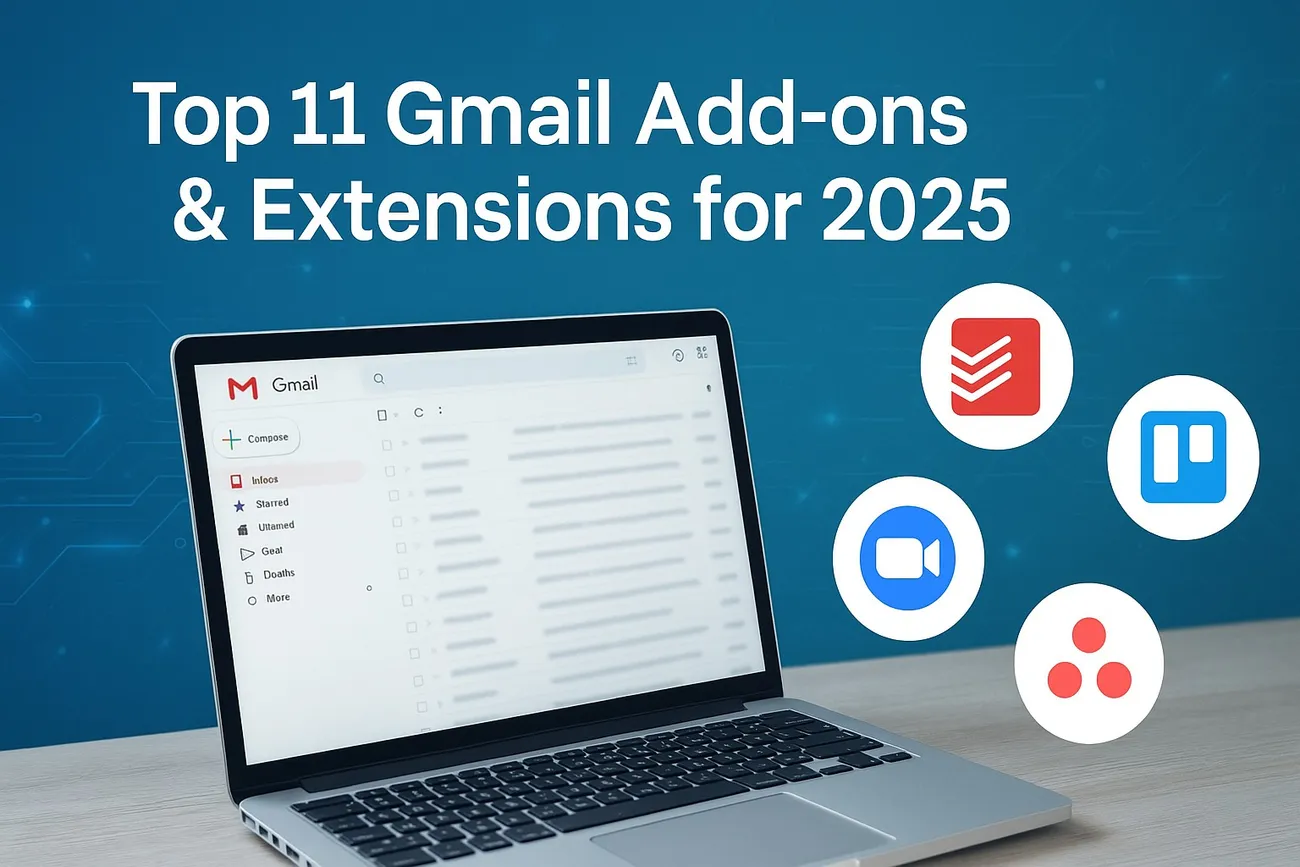
Top 11 Best Gmail Add-ons and Extensions in 2025: Your Guide to a Smarter Inbox
I've been a Gmail user for years and quite honestly, it seems as though my inbox is bossing me about more than I am bossing my time about. It's hard to keep up with endless emails, invite to meetings and newsletters I don't recall signing up for. Staying tidy is a challenge. That is why Gmail extensions and add-ons are so valuable. These tiny applications are personal assistants in your inbox, freeing up time, helping you concentrate and keeping you more secure.
In this guide, I’m sharing my handpicked list of the Top 11 Best Gmail Add-ons and Extensions for 2025. I’ve dug deep to find tools that aren’t just the usual suspects you see in every blog post. These are unique, powerful, and perfect for making your Gmail experience smoother. Plus, I’ll show you how AI solutions from Agami Technologies can take your email game to the next level. Oh, and stick around for the FAQ at the end—I’ve answered some common questions to help you get started.
Ready to transform your inbox? Let’s jump in!
Why I Love Gmail Add-ons and Extensions
Gmail is already pretty great, right? It’s got labels, filters, and a search bar that feels like it can find anything. But sometimes, I need more. Maybe I want to turn an email into a task without opening another app, or maybe I’m tired of scrolling through long email threads to find the latest reply. That’s where add-ons and extensions shine. They add superpowers to Gmail, letting you:
Save time: Automate boring tasks like sorting emails or scheduling meetings.
Stay organized: Turn your inbox into a project management hub.
Boost security: Keep trackers and spammers at bay.
Work smarter: Integrate Gmail with tools you already use, like Trello or Zoom.
With so many options out there, I wanted to focus on tools that really stand out in 2025. This list isn’t just a rehash of the same old add-ons you’ve seen everywhere—it’s packed with hidden gems that deserve more love.
What Makes This List Different?
I checked out the top 10 blogs ranking on Google for “best Gmail add-ons”, and guess what? They all seem to mention the same tools over and over. Don’t get me wrong—tools like Grammarly or Boomerang are awesome, but I wanted to share something fresh. So, I’ve picked 11 add-ons and extensions that are either under-the-radar or bring something totally unique to the table. I’ve also sprinkled in a couple of popular ones that are just too good to ignore, but I’ve highlighted what makes them special for 2025.
Here’s how I chose these tools:
They’re innovative: Each one offers features you won’t find in Gmail’s default settings.
Users love them: I looked at reviews and feedback to make sure they deliver.
They’re relevant for 2025: These tools fit modern workflows, from remote work to AI-driven productivity.
They’re not overhyped: Most of these aren’t on every other list, so you’re getting something new.
The 11 Best Gmail Add-ons and Extensions for 2025
Here’s my roundup of the 11 best tools to supercharge your Gmail inbox. I’ve included what each one does, why it’s awesome, and who it’s perfect for. Let’s dive into the list!
1. Todoist for Gmail
What It Does: Turns your emails into tasks and syncs them with Todoist, my go-to app for staying on top of my to-do list.
Why I Love It:
If you save any email as a task with just two clicks, you keep a 'direct link to the original message'.
It syncs instantly across all devices, so you'll never forget pending work.
The tool allows organizing tasks into projects, setting deadlines, and prioritizing urgent items.
Why It’s Great: I used my inbox as a messy to-do list where critical emails were lost in spam. In response, Gmail's Todoist fixed that by acting as an inbox-based personal organizer, ensuring no follow-up slips through. It's also useful for work projects or travel planning, keeping everything organized.
Perfect For: Freelancers, students, or anyone who uses their inbox as a task manager.
Gmail Todoist - Get It Here.
2. Discoverly
What It Does: Pulls in social media info about your email contacts, like their LinkedIn or Facebook profiles, right in Gmail.
Why I Love It:
Shows me work details and mutual connections from LinkedIn and Facebook.
Displays mutual friends or X posts when I’m checking someone’s LinkedIn profile.
Helps me see LinkedIn info even when I’m on someone’s Facebook page.
Why It’s Great: Networking is everything in my line of work, and Discoverly makes it so much easier. Before I send an email, I can see if we have mutual connections or what someone’s been posting on X. It’s like having a cheat sheet for building better relationships.
Perfect For: Salespeople, recruiters, job seekers, or entrepreneurs.
Get It Here: Discoverly
3. Gmail Reverse Conversation
What It Does: Reverses the order of threads in emails so that the most recent message is first.
Why I Love It:
Uses simple CSS, so it does not slow Gmail down.
Functions with any Gmail account, either personal or business.
It allows me to switch to default view if I need to do so.
Why It’s Great: I don't know how frustrating it is to scroll through an extended chain of emails to locate the most recent response. This extension remedies that by making the latest message prominent. It’s a little adjustment that makes an enormous difference, particularly when handling clients or support requests.
Perfect For: Customer support representatives, sellers, or anyone who experiences lengthy email threads.
Get it here: Gmail Reverse Conversation.
4. Zoom for Gmail
What It Does: Lets me schedule and join Zoom meetings right from my Gmail inbox.
Why I Love It:
Start a video call or share my screen without leaving Gmail.
Syncs with Google Calendar to keep my meetings organized.
Works on my laptop, phone, or even in a conference room.
Why It’s Great: With so many of us working remotely, Zoom is a lifeline. This add-on makes it super easy to turn an email thread into a quick video call. No more juggling apps or digging through my calendar—it’s all right there in Gmail.
Perfect For: Remote teams, consultants, or anyone who lives on video calls.
Get It Here: Zoom for Gmail
5. Trello for Gmail
What It Does: Converts emails into Trello cards and links my email inbox to my project management boards.
Why I Love It:
Creates a Trello card based on an email in one click.
Use the email subject as title and the email itself as description.
Allows me to send the card to any Trello list or board.
Why It’s Great: I am a big fan of Trello and love it even more with this add-on. I can easily turn an action item in an email into a card and assign it to my team without ever leaving Gmail. It’s a project lifesaver for staying on top of things.
Best for: Marketing team members, event planners, and people who use Trello.
Get It Here: Trello for Gmail
6. Asana for Gmail
What It Does: Integrates Asana with Gmail, letting me create and manage tasks from my inbox.
Why I Love It:
Turns emails, links, or selected text into Asana tasks.
Lets me edit tasks, add collaborators, or set due dates without leaving Gmail.
Search for tasks by name right in my inbox.
Why It’s Great: My team uses Asana to manage everything, and this add-on keeps our inbox and projects in sync. If a client sends a request, I can create a task, assign it, and set a deadline—all without opening another tab. It’s a total time-saver.
Perfect For: Teams using Asana, project managers, or collaborative groups.
Get It Here: Asana for Gmail
7. Dropbox for Gmail
What It Does: Allows Dropbox integration with Gmail for easy file storage and sharing.
Why I Love It:
Save email attachments to Dropbox with one click.
Shares directories or files without worrying about file sizes.
It enables me to insert Dropbox attachments while writing emails.
Why It’s Great: I handle lots of big documents—think design mock-ups or video clips—and Gmail's attachment limits are a hindrance. Dropbox for Gmail lets me store and share with eas,e and keeps my inbox clean and my files in order.
Recommended For: Designers, marketers, and project teams that have large files to send.
Get It Here: Dropbox for Gmail
8. Unroll.me
What It Does: Organizes my inbox by tidying up subscriptions and consolidating newsletters into a daily summary.
Why I Love It:
Provides you with options to retain, block, or roll up subscriptions.
Blocks unwanted spam emails I wasn't even aware I was receiving.
Supports Gmail and other email services.
Why I Love It: My inbox was previously a clutter of newsletters and marketing emails. Unroll.me allowed me to regain control by unsubscribing from spam and sorting out the messages that I actually want to read. It’s like an inbox spring cleaning.
Ideal For: Those who have an overcrowded inbox and too many newsletters.
Get It Here: Unroll.me
9. KeyRocket
What It Does: Teaches me Gmail keyboard shortcuts by suggesting them as I work.
Why I Love It:
Pops up with shortcut suggestions when I use my mouse.
Keeps notifications subtle so they don’t distract me.
Works with both Gmail and Google Workspace.
Why It’s Great: I always knew keyboard shortcuts could save time, but I never bothered to learn them. KeyRocket makes it easy by showing me shortcuts while I’m working. Now I’m zipping through my inbox like a pro.
Perfect For: Busy professionals, power users, or anyone who wants to work faster.
Get It Here: KeyRocket
10. Assistant.to
What It Does: Makes scheduling meetings a breeze by letting me propose time slots in emails.
Why I Love It:
Pulls in my Google Calendar to show available times.
Books the meeting automatically when someone picks a slot.
Handles time zones and remembers my usual meeting spots.
Why It’s Great: Scheduling meetings used to be a nightmare of back-and-forth emails. Assistant.to cuts through all that by letting me send time options right in my email. It’s a huge time-saver, especially when I’m coordinating with people in different time zones.
Perfect For: Consultants, managers, or teams working globally.
Get It Here: Assistant.to
11. PixelBlock
What It Does: Stops senders from tracking when I open their emails by blocking tracking pixels.
Why I Love It:
Shows a little “red eye” icon when it blocks a tracker.
Runs locally, so my data stays private.
Works quietly in the background without slowing down Gmail.
Why It’s Great: I had no idea how many emails were tracking me until I started using PixelBlock. Now I feel more in control of my privacy, especially when dealing with sensitive work emails. It’s a must-have for anyone who values their inbox security.
Perfect For: Executives, legal professionals, or privacy-conscious users.
Get It Here: PixelBlock
Key Features Table
How Agami Technologies Uses AI to Supercharge Your Inbox
I’m always on the lookout for ways to work smarter, and that’s where AI comes in. Agami Technologies is a company I’ve come across that’s doing some seriously cool stuff with AI to make email management easier. They specialize in software development, cloud services, and AI-powered tools that can transform how you use Gmail.
Why AI Matters for Email
AI isn’t just a buzzword—it’s a game-changer for managing your inbox. Here’s how Agami Technologies’ AI solutions can help:
Automate the boring stuff: Sort emails, schedule replies, or draft responses without lifting a finger.
Get smarter insights: Figure out which emails need your attention first or when’s the best time to send a message.
Stay secure: Spot phishing scams or sketchy links before they cause trouble.
Personalize your emails: Write messages that feel tailored to each recipient, boosting engagement.
What Agami Technologies Brings to the Table
Agami Technologies develops custom software to suit your specific requirements, be it a small business firm or a large corporation. Its AI software products, including chatbots and analytical platforms, integrate easily with Gmail to enhance your workflow. For instance:
Customer Support: Automatically answer common queries so that your team is left to tackle the difficult issues.
Marketing: Monitor how well your email marketing efforts are doing and adjust them for improvement.
Productivity: Organize tasks according to what is in your inbox so you don't miss any deadlines.
I love that Agami Technologies is all about real-world solutions that simplify my everyday life. Want to know about how you can take your email game to the next level using AI? See more at Agami Technologies.
Tips for Picking the Right Add-ons
When you have so many options available, how do you select the best Gmail add-ons for yourself? Here is what I have discovered:
Understand your pain points: Are you overwhelmed with emails, finding it hard to schedule conferences, or concerned about privacy? Choose tools that alleviate your major concerns.
Check whether they play nice: Ensure that add-on is compatible with both your Gmail (or Google Workspace) and web browser.
Use easy-to-use tools so that you don't have to spend too much time studying how to use them.
Try before you buy: Several add-ons offer a trial version or their free version because you can try them first.
Consider AI: Businesses such as Agami Technologies have access to next-generation automation, particularly if you own a business.
Wrapping It Up
Over the years, I've tested a lot of Gmail extensions and these 11 remain my go-to picks in 2025. From converting emails into tasks using Todoist to keeping my privacy intact using PixelBlock, they've decluttered my inbox and made it more productive. And who could forget about Agami Technologies' AI wizardry—their extensions feel like having a smart assistant who understands me like the back of their hand.
Whether you are a busy pro, a student, or an individual who simply prefers to have a tidier inbox, these top Gmail add-ons have everyone covered. Try them out and let me know what turns out to be your go-to’s. Here’s to an intelligent, more streamlined inbox in 2025!
FAQ: Your Questions About Gmail Add-ons Answered
I've received a lot of inquiries regarding Gmail add-ons throughout the years, so here are some responses to the most frequent ones:
Q: Are Gmail add-ons safe to use?
A: The majority of add-ons from the Google Workspace Marketplace or Chrome Web Store are secure, but always read reviews and consider permissions prior to install. Use well-established developers and don't install tools that require access to more data than they need.
Q: Are these add-ons compatible with Google Workspace accounts?
A: Yes, all add-ons listed here are compatible with both personal Gmail and Google Workspace accounts unless otherwise indicated.
Q: Are there free versions of these tools?
A: Most of these add-ons have a freemium plan with a set of core features. Some, including Zoom or Dropbox, might need a paid plan for enhanced capabilities.
Q: Can I use multiple add-ons at once?
A: Yeah! I use some of them in combination together, including Todoist and PixelBlock, with no problem whatsoever. Just be aware that they don't clash and try them out first.
Q: How do I install Gmail add-ons?
A: For add-ons, visit the Google Workspace Marketplace, select the tool and click “Install.” For extensions, go to the Chrome Web Store, locate the extension and click “Add to Chrome.” Install it and follow the prompts to link it to Gmail.
Q: Will these add-ons slow down Gmail?
A: Most of them are lightweight and won't significantly hamper performance. Extensions such as Gmail Reverse Conversation consume very few resources, whereas others such as Zoom might take more if you have video calls going on.
A: With AI, you can automate email sorting, composing replies, or identifying spam. There exist companies such as Agami Technologies with AI solutions that smarten up your inbox so that you gain time and increase productivity.